💻 How to update to Verification v4 from a legacy version?
v2 and v3 is decommissioned, commands are different now.
Shai
Last Update 9 months ago
How do I tell that I'm on an older version of your bot?
If you have the old gray coloured Verify button, you need to update to our new version.
This also involves updating permissions for the bot in an unconventional easy method.
All previous settings (Logs channel, Auto-delete etc.) may not be retained during this update.
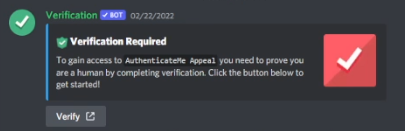
Example of the old system (v3)
This button only redirects to the website to verify.
If your server hasn't received the bot update, you will not be able to run commands on our bot and you would assume that it is broken.
Please do this as soon as possible in order to avoid inconvenience to your users.
If a staff member from AuthenticateMe has reached out to you to request to update the bot due to members having issues verifying, please do so within 48 hours.
AuthenticateMe will not hold any responsibility after the 48 hour request window.
Step 1
Invite our bot again into your server.
Do not kick the bot out of your server if it's already in your server.
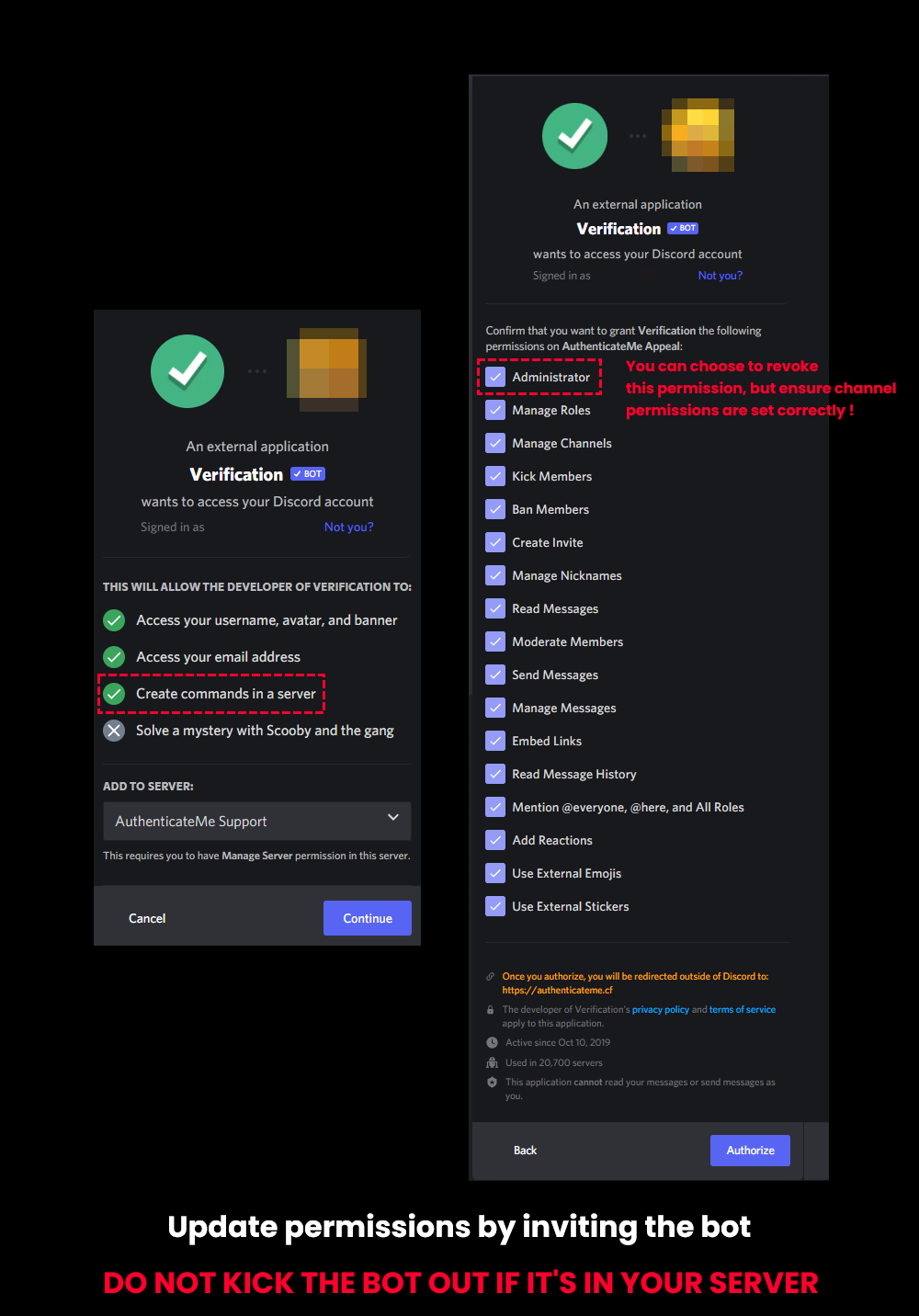
Make sure the server you're adding it to, you have sufficient permissions.
It is best to follow your original bot permissions that you have in your server, so to not create more screw-ups which would make the bot ineffective.
If you have issues, you can contact us in our Support Server and we will assist you.
Step 2
You should be presented with this message on our website if the update is successful.
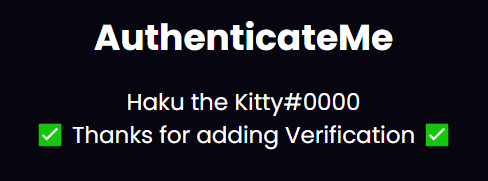
Try to type a command in a channel that the bot has permissions to talk in (e.g. Logs channel)
/settings
You should be presented with a command menu like this.
Whenever you like to run commands from our bot, make sure it says Verification instead of other bots.
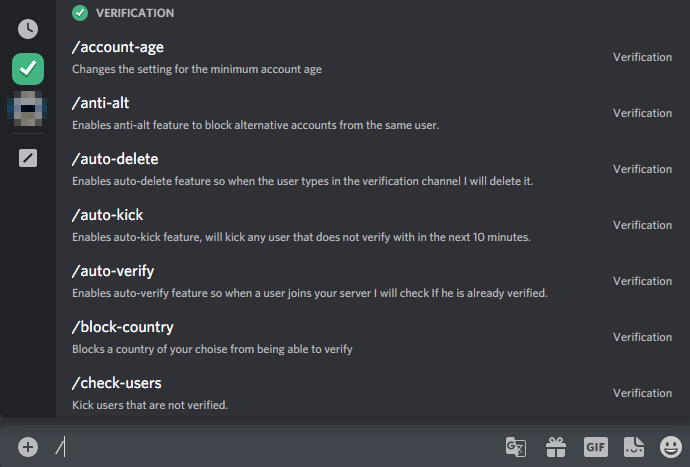
If the / (slash) commands do not appear after re-inviting the bot, quit or reload (Ctrl + R) Discord on your device.
Step 3
Re-setup the bot. There are two methods to do this.
Perform these commands in a different channel outside of the verification channel.
Method 1
/remove-verification
/setup @VerifiedRole #YourVerifyChannel
Method 2
/latest-verification
Method 2 can be used if you have re-invited the bot, and the settings are retained.
Make sure the settings (Auto-Delete) are to your specifications.
/settings
Step 4
Delete the old grey button message.
(As shown below)
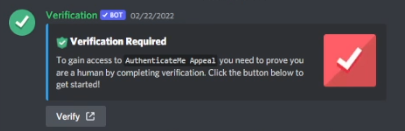
The bot should have sent a new button message, but the button should be GREEN.
Keep this message.
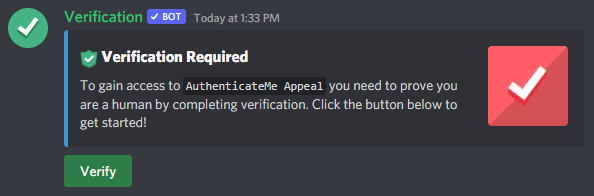
If you deleted this new message by accident, you can do /update-channel to a random channel, and /update-channel back to the verification channel while preserving your settings.
👏 That's all!
You are all set to give your new users a friendlier experience in using our bot, with our active Support Staff ready to help you and them out anytime!
Happy Verifying!
Support Server Link : https://discord.com/invite/KdcYHcQ
